Install PhoneTracker247 on Your Own Device
How to Install Phone Tracker App on Cell Phone - Step-by-step Guide
Installing a tracker must be fast, lawful, and transparent. This step-by-step explains how to install phone tracker app for families and businesses in 5–10 minutes, with consent, platform-specific permissions, and battery/privacy optimizations. You’ll follow clear Android/iOS flows, verify data in the dashboard, keep short retention (30–90 days), and maintain an audit trail. For companies, we include MDM deployment and employee acknowledgement; for parents, Screen Time/supervised profiles. No root, no jailbreak, no bypass of OS protections.
Step-by-Step: How Does Phone Tracker App Work – Guide for Businesses
A fast, compliant rollout keeps data fresh, batteries healthy, and audits easy. Use this 3-step flow per device (≈5–10 minutes after initial policy setup).
Step 1: Create your account and verify email (1 min)
- Sign up with your work or family email.
- Open the verification link to activate secure access.
- Verified accounts prevent unauthorized access before you start to track cell phone online.
Step 2: Download & install PhoneTracker247 app on the target device (≈2–3 mins)
Do this only on devices you own/manage and after consent. This step keeps How to Install Phone Tracker App simple, fast, and battery-friendly.
iOS
App Store → install PhoneTracker247 → open and sign in.
When prompted, Allow Location: Always and enable Precise.
Background App Refresh: ON (Settings → General).
Notifications: Allow so status/alerts are reliable.
Return to the app and wait for “Connected” or a first sync time.
Android
Google Play → install PhoneTracker247 → open and sign in.
Permissions: Location = Allow all the time + Use precise location; Notifications: Allow.
Battery: Unrestricted/Don’t optimize; enable Auto-start if available.
(If your plan includes it) grant Usage Access (for app-usage metadata) and Notification access (for dependable alerts).
Confirm the in-app status shows “Online” or a recent sync timestamp.
Step 3: Pair the device (OTP or QR) & confirm data flow (≈1–2 mins)
Connect via QR code or OTP for secure pairing. Start Access and monitoring cell phone live GPS location, calls history, call recording, track SMS text messages online, view Photo/video and more from your Admin app or cPanel dashboard.
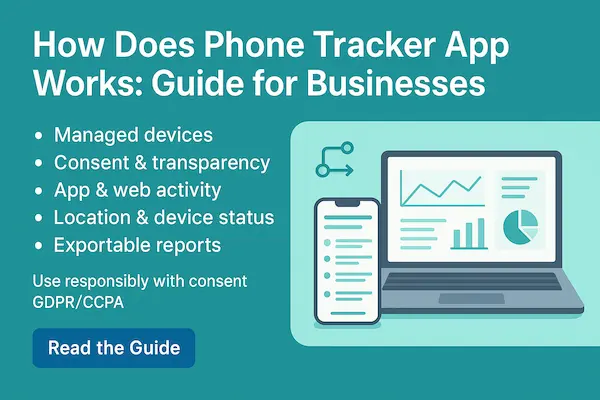
Legal & Consent First
Before you follow the How to Install Phone Tracker App steps, make sure the setup is lawful, transparent, and easy to audit. That protects the people involved—and protects you.
1. Who is allowed to install
Device owner or manager only. Parents/guardians may manage a minor’s device.
Employers may install on corporate-managed phones when employees receive notice and sign an acknowledgement.
BYOD (personal phones used for work) requires explicit opt-in and a scoped policy via MDM or a clear agreement.
2. Informed consent: what it must include (plain language)
State who is monitoring, why (safety, device security, QA), what data is collected (e.g., location, app-usage metadata), who can access it, how long it’s kept, and how to revoke.
3. Documentation & audit trail (do this once)
Keep a timestamped consent record (scan or screenshot).
Note device ID/OS version, installer name, and policy link.
Set a retention window (default 30–90 days) and put it in writing.
Save a setup screenshot after you finish the How to Install Phone Tracker App flow.
4. Scope & transparency
Be explicit about boundaries. List what your tracker collects (e.g., location pings, time-in-app where lawful) and what it does not collect (messages/page content unless clearly allowed and opt-in). Use visible icons/notifications; don’t hide system prompts.
5. Prohibited uses (red lines)
No secret installs, no stalking/harassment, no bypassing OS protections, no rooting/jailbreaking to evade safeguards. If you’re unsure, pause and get legal advice.
6. Regional notes (high-level)
Privacy rules differ (e.g., GDPR in the EU, CCPA/CPRA in California, PDPA in several Asian jurisdictions). The principle is the same: lawful basis + informed consent + data minimization + user rights. Align your notice with the local law where the device is used.
Battery, Privacy & Retention
A compliant setup should be battery-light, privacy-first, and time-bounded. Use this section alongside your How to Install Phone Tracker App steps to keep updates reliable without over-collecting.
Battery (keep updates fresh without drain)
Android
Permissions: Location = Allow all the time + Use precise location.
Power: set the app to Unrestricted / Don’t optimize; enable Auto-start.
OEM managers (Samsung/Xiaomi/OPPO/Vivo): add the app to whitelists for background activity.
Work profile: confirm policies don’t throttle background location.
Tip: prefer event-based pings (movement/interval triggers) over constant tracking.
iOS
Location: Always + Precise, Background App Refresh: ON, Notifications: Allow.
Avoid prolonged Low Power Mode during critical hours; it may slow background updates.
Keep the app opened once after install to complete permission handshakes.
Both
Stable internet (Wi-Fi/cellular) improves “time-to-signal”.
After setup, run a test event and confirm a fresh timestamp in the dashboard.
Privacy (data minimization & transparency)
Collect only what your notice promises (e.g., location, device health, optional usage metadata); no content (messages/pages/calls) unless lawfully enabled and clearly opt-in.
Explain who can access data (guardians/admins), why it’s processed (safety/compliance/support), and how to revoke.
Enforce RBAC + SSO/MFA for admins; log who viewed/exported data and when.
Store consent artifacts (signed form/screenshot) with device ID and policy version for audit.
Retention (short by default, clear to users)
Default window: 30–90 days; extend only if a law, contract, or investigation requires it.
Automate deletion jobs when the window expires; document exceptions.
Offer simple user rights flows: access, export (CSV/JSON), correction, and erasure on request—and record closure.
For businesses: bind retention and rights handling in your DPA/Policy, and surface a contact.
Case Studies: What Works in the Real World
Real deployments beat theory. These snapshots show how families and businesses applied the How to Install Phone Tracker App steps, lawful consent, the right permissions, and light battery settings—to get fast, reliable location updates without drama. Use them as patterns you can copy, with measurable KPIs you can track.
1. Family Household (2 teens, mixed iOS/Android)
Context: Parents wanted predictable location pings after school with clear rules and opt-in.
Setup: Followed the How to Install Phone Tracker App flow on each phone; iOS with Location: Always + Precise and Background App Refresh ON; Android with Location: Allow all the time and Battery Unrestricted.
Results (week 1).
Time-to-signal: ≤2 minutes after install
Data freshness: 96% of pings within last 15 minutes during active hours
Battery impact: ≈2%/day additional drain on Android; ≈1–2%/day on iOS
Retention: 30 days, auto-purge
What worked. Event-based pings (movement-triggered) + visible app + written house rules.
Pitfalls avoided. No stealth modes; no content capture; consent screenshot stored with date/time.
2. SMB Logistics Fleet (12 Android work-profile devices via MDM)
Context: Dispatch needed near-real-time location to improve ETAs and reduce “dark” periods.
Setup: Android Enterprise + Managed Play; pushed agent via MDM, auto-granted Location All the time, Usage Access (metadata only), and enforced Battery Unrestricted + OEM whitelists.
Results (first month).
Permission compliance: 100%
Data freshness: >95% devices updated within 60 minutes
Missed ETA incidents: −28% after routing tweaks
Audit readiness: consent + policy version logged per device
What worked. Cohort rollout (pilot 5 → fleet 12), KPI dashboard, weekly policy checks.
Watchouts. Some OEMs re-enable optimization after OS updates—monitor and re-whitelist.
3. Retail Field Team (20 supervised iPhones, ABM + MDM)
Context: Regional managers move between stores; HQ wanted a light footprint with clear privacy lines.
Setup: Supervised iOS via Apple Business Manager; silent app push; config profile for Location Always + Precise, Background App Refresh ON, Notifications allowed.
Results (quarter).
Time-to-signal after enrollment: <5 minutes
Battery complaints: near zero after training on Low Power Mode timing
Data scope: location + device health only (no content)
Retention: 90 days with legal holds when required
What worked. Training micro-video (90s) embedded in MDM enrollment email; single-page privacy notice.
Watchouts. If Background App Refresh is toggled off by users, freshness drops—monitor with a policy alert.
4. BYOD Startup (30 employees, Android work profile + iOS opt-in)
Context: Security wanted asset protection without touching personal space.
Setup: BYOD policy with explicit opt-in; Android work profile only; iOS installed from the App Store with transparent scopes.
Results (8 weeks)
Opt-in rate: 83% after clear comms and a Q&A session
Incident response time: −22% (lost-device playbook)
Subject rights: <3 business days to export/delete on request
What worked. Narrow scope (location + device health), visible icon, and a clean revocation path.
Watchouts. Never extend scope (e.g., content capture) without new notice + renewed consent.
FAQs: Legal, Setup, Battery & Compliance
1. Is it legal to install a phone tracker app?
Yes—only on devices you own/manage with informed consent. Parents/guardians may consent for minors; employers on corporate-managed devices with written acknowledgement. This is informational, not legal advice.
2. What consent is required before installation?
A plain-language notice covering who/why/what data/who can access/retention/how to revoke. Obtain a signed or digital acknowledgement, timestamp it, and store with device/user ID.
3. How to Install Phone Tracker App on Android—what permissions matter?
Play Store → sign in → Location = Allow all the time + Precise, Notifications = Allow, Battery = Unrestricted/Don’t optimize; optionally Usage Access (metadata) where lawful. Run a test event.
4. How to Install Phone Tracker App on iPhone—what’s required?
App Store → sign in → Location: Always + Precise, Background App Refresh: ON, Notifications: Allow; test event. For businesses, push via Apple Business Manager + MDM.
5. Will tracking drain the battery?
Minimal when optimized: event-based pings, Android Unrestricted power + OEM whitelist, iOS Background App Refresh ON. Stable connectivity improves time-to-signal.
6. Why isn’t data appearing after install?
Usually missing Location Always/Precise, missing Usage Access (Android), aggressive power savers, wrong work profile, or poor network. Re-grant, whitelist, confirm profile, then manual sync.
7. Can businesses deploy at scale (MDM/EMM)?
Yes. Use Android Enterprise / Apple Business Manager to push the agent, auto-grant required permissions, enforce policy, and gate access with RBAC + SSO/MFA. Track KPIs.
8. What data is collected by default—and what’s excluded?
Default: location telemetry, device health, optional app-usage metadata (where lawful). Excluded unless explicitly enabled with consent: message contents, call audio, page contents.
9. How long should data be retained?
Default 30–90 days. Automate deletion on expiry, document exceptions, and honor user rights: access, export, correction, erasure.
10. How do I uninstall and delete data completely?
Remove the app (or MDM profile), request account-level deletion, and keep the provider’s deletion confirmation. Retain your consent record and setup screenshots for audits.
Conclusion & What to Do Next
If users land here asking How to Install Phone Tracker App, they should leave with three things: a lawful path, a 5–10 minute setup, and proof the system works (fresh timestamps, healthy battery, short retention). Keep the page living, tied to OS changes.
Quick Summary Table
| Audience | Core action | Time | Must-have settings | Success signal |
|---|---|---|---|---|
| Families | Follow the How to Install Phone Tracker App flow; run a test ping | 5–7 min | iOS: Location Always + Precise, Background Refresh ON · Android: Location Allow all the time, Unrestricted power | Dashboard updates ≤ 2 min |
| Businesses (MDM) | Push agent via ABM/Android Enterprise; auto-grant perms | 5–10 min | iOS profile pre-approvals · Android Usage Access (metadata) · OEM whitelists | 100% Online; time-to-signal ≤ 5 min |
| BYOD (opt-in) | Narrow scope + clear notice; opt-in flow | 6–8 min | Location + device health only; revocation path | Opt-in ≥ 80%; rights requests < 3 days |
Start install PhoneTracker247 app now: create your account, follow the Android/iOS steps, then verify a live timestamp in your dashboard.
For families, use the transparent walkthrough. For businesses, deploy via MDM with pre-approved permissions.