- Home
- Find & control your Web & App Activity
Track Browsing History, App Activity for Families & Businesses
What “Track Browsing History” vs “Monitor App Activity” Mean?
Legal & Ethical Foundations for Families & Businesses
To use Track Browsing History and Monitor App Activity responsibly in PhoneTracker247, anchor your setup on four principles: consent, transparency, minimization, and control.
1. Core Rules (at a glance)
Consent & notice: Tell people who is monitored, what is collected (domains/URLs, app names, time-in-app), why, and for how long. Capture written or in-app consent before enabling Track Browsing History or Monitor App Activity.
Minimization: Prefer domains and app names over page contents. Only enable full URLs where lawful and necessary.
Retention: Set short windows (e.g., 30/60/90 days) with automatic deletion.
Access control: Limit who can view reports; keep audit trails of every access and export.
Rights handling: Provide a clear channel to request export or deletion of browsing/app data.
2. Families (consent-first, trust-building)
Explain what Track Browsing History records (domains/URLs, timestamps) and what Monitor App Activity shows (apps used, duration).
Agree on goals (safety, screen-time balance), review summaries together weekly, and celebrate improvements.
Suggested family notice (plain language):
“We use PhoneTracker247 to see website categories and app time so we can stay safe and manage screens. We keep data for 30–60 days and delete it automatically.”
3. Businesses (policy, compliance, audits)
Publish an Acceptable Use Policy and a Monitoring Notice before deployment; obtain employee consent—especially on corporate-owned devices.
Separate BYOD from managed devices; avoid installing on personal devices unless you have a clear, lawful program with opt-in.
Keep Track Browsing History domain-level unless a stricter regulatory need justifies URL detail.
Sample consent line (template):
“I acknowledge that company web and app activity on managed devices may be logged (domains/URLs where lawful; app names and usage time) for security and compliance, retained for 90 days, and accessed by authorized staff.”Run quarterly audits to confirm minimization, retention deletes, and access logs.
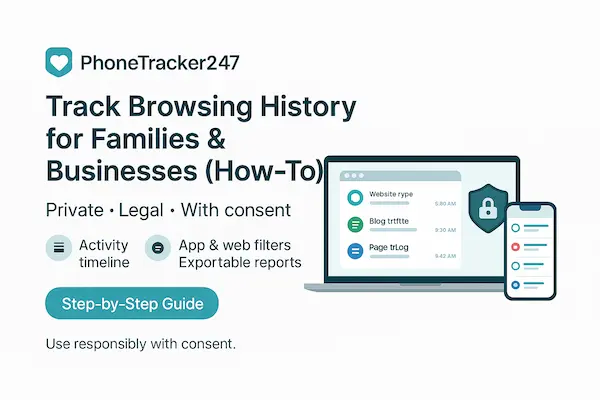
How PhoneTracker247 Collects & Reports Data
PhoneTracker247 is designed to give useful visibility while staying privacy-aware. It focuses on metadata needed to Track Browsing History and Monitor App Activity, using OS-permitted signals and explicit permissions.
1. Data signals (what’s captured when enabled)
Web (Track Browsing History): visited domains and, where platform policy and consent allow, full URLs; timestamps; profile/device identifier.
Apps (Monitor App Activity): app/package name, time in foreground, launch counts, basic category.
Not captured by default: page contents, passwords, message bodies, end-to-end encrypted content.
2. Platform notes
iOS/iPadOS: deep URL capture is restricted by design; rely on Screen Time–style usage metrics and category limits.
Android: app usage via Usage Access; web visibility depends on browser/profile and permissions.
Windows/macOS: per-profile browser history (where enabled) and OS usage stats; pair with policies for shared computers.
3. On-device agent & permissions
Lightweight agent requests only the permissions needed for Track Browsing History or Monitor App Activity.
Optimized sampling and batching to minimize battery impact; background refresh stays within OS limits.
Fine-grained toggles let admins choose domain-only logging or URL-level (where lawful).
4. Secure pipeline (ingest → normalize → report)
Ingest: Events are encrypted in transit.
Normalize: Standard fields (domain/URL, app, timestamp, device/profile).
Store: Encrypted at rest; retention policies auto-purge data at 30/60/90 days.
Report: Role-based dashboards, filters (user, device, category, timeframe), scheduled CSV/JSON exports, and alerting for defined policies.
5. Data dictionary
| Signal | Example | Purpose | Typical Retention |
|---|---|---|---|
| Web domain | example.com | Risk/category view | 30–90 days |
| Web URL* | example.com/path | Detailed audit (where lawful) | 30–60 days |
| App name/package | com.chat.app | Screen-time, compliance | 30–90 days |
| Foreground time | 42 minutes/day | Productivity & wellbeing | 30–90 days |
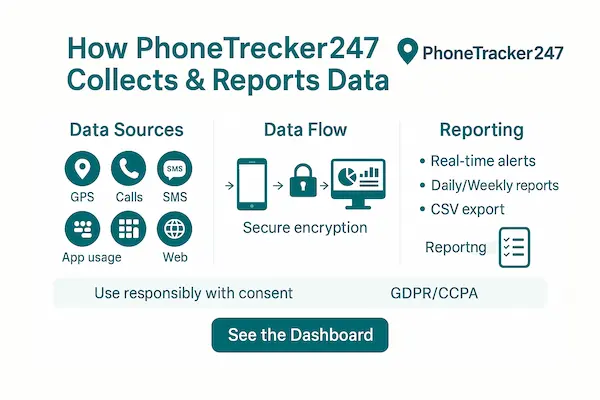
Step-by-Step: Track Browsing History & App Activity with PhoneTracker247 (5–10 Minutes)
A fast, predictable setup is the best way to Track Browsing History and Monitor App Activity accurately—without over-collecting data or draining the battery. Follow these seven steps (≈1–2 minutes each) and verify as you go. Use only on authorized devices with informed consent.
Step 1: Create your account & verify email (≈1 min)
Sign up with your work or family email.
Click the verification link to activate secure access.
Verified accounts prevent unauthorized access before you start to Track Browsing History or Monitor App Activity.
Step 2: Download & install PhoneTracker247 on the target device (≈2–3 mins)
iOS
Install the companion app from the App Store.
Allow Background App Refresh (Settings → General).
When prompted, approve the Local VPN configuration (used for safe, domain-level web filtering/visibility).
Android
Install the companion app from the Play Store (or your managed link).
Approve Local VPN (for privacy-friendly, domain-level web filtering/visibility).
Battery: set the app to Unrestricted/Don’t optimize.
Notes: On iOS, deep URL capture is restricted by the OS; PhoneTracker247 focuses on domain-level web activity plus OS-permitted app-usage signals. On Android, visibility depends on granted permissions and browser settings.
Step 3: Pair the device (OTP or QR)
Pair via QR code or OTP for secure linking.
In the pairing wizard, enable the scopes you need: Track Browsing History (domain-level by default) and Monitor App Activity.
In your Admin app or cPanel dashboard, set retention (e.g., 30/60/90 days) and confirm the consent record.
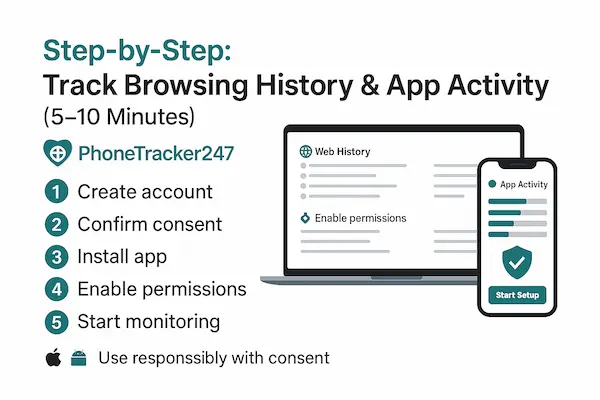
FAQs – Track Browsing History, App Activity for Parental & Businesses
1. Is it legal to Track Browsing History and Monitor App Activity?
Yes, when you have a lawful basis and informed consent. Requirements vary by country and context (family vs workplace).
2. Do I need written consent from employees or family members?
In most cases, yes. Parents/guardians may consent for minors where lawful; employees should acknowledge monitoring on managed devices.
3. What exactly is collected by default?
Domains (and URLs where lawful/approved), timestamps, device/profile; app names, time-in-foreground, launches. No page contents or messages by default.
4. Do HTTPS and Incognito prevent tracking?
HTTPS hides page content, not necessarily destination domains. Incognito clears local history but doesn’t block device/network-level metadata.
5. What’s the least intrusive way to Track Browsing History?
Use domain-level logging or supervised profiles, short retention, and clear notice.
6. How long should data be kept?
Keep only what you need: 30–90 days is common unless a regulation requires more.
7. DNS logs vs browser history—what’s the difference?
DNS shows domains from any device on the network; browser history is per-profile and can include URLs.
8. How accurate is app “time-in-foreground”?
Good for trend insights; OS power settings may affect precision. Treat as directional, not forensic.
9. What must businesses publish before monitoring?
Acceptable-Use Policy, Monitoring Notice, retention schedule, and a request channel for export/deletion.
10. How do I handle export/erase requests?
Provide a clear contact, verify identity, export bounded by date/user, and confirm deletion (including backups on schedule).
Conclusion – 2026 Outlook, Quick Summary & Next Steps
When you keep scope narrow, retention short, and access controlled, you can Track Browsing History and Monitor App Activity without turning monitoring into surveillance. For most homes, domain-level web history plus app-time summaries is enough. For teams, pair clear consent with policy-driven controls and auditable reports. Review weekly, prune data on schedule, and you’ll get safer screens at home and cleaner compliance at work.
What’s news-worthy in 2026
OS vendors continue tightening background permissions; keep setups lightweight and consent-first.
Family tools are converging on time-in-app and category controls over deep page capture—good for privacy, easier to explain.
Businesses favor domain-level logs by default and enable URL detail only for high-risk roles with explicit approval.
Short retention (30/60/90 days) plus export/erase workflows is emerging as a practical baseline.
Quick Summary
| Audience | Minimal Setup | Default Data Captured | Retention | Access | Weekly Action |
|---|---|---|---|---|---|
| Families | Supervised profiles + privacy-friendly DNS + PhoneTracker247 app | Domains (web), app names & time-in-foreground | 30–60 days | Parents/guardians only | 10-min review with kids; tweak limits |
| SMBs | DNS logging + light agent on company devices | Domains (web), app usage summaries | 90 days | HR/IT (RBAC, audit log) | Monthly KPI report; address spikes |
| Enterprises | MDM + agent; domain-only by default; URL for approved roles | Domains; URL detail only with approval; app usage | 90 days + legal hold if needed | RBAC + JIT + two-person review | Weekly exceptions; quarterly audit |
Try PhoneTracker247 to Track Browsing History and Monitor App Activity the right way—transparent, consent-first, and easy to prove in an audit.